
Blender is an amazing piece of 3D software but it has a few quirks. One of those is when you save a rendered image and open it in another program like Finder, Photoshop, or a web browser, the colors look different. They are usually desaturated and the image has lower contrast. This is because Blender doesn’t assign a color profile. When you are inside Blender, you see colors with the default display color profile. When you save an image out and open it somewhere else, the program doesn’t know how to interpret those colors.
The Fix
Depending on your use case, you’ll need to do one or two things to fix this problem:
1. Assign a color profile
This simply tags the image with meta data telling other software how to show the image. For most people this will be the color profile that matches the display you are using with your computer. There is a generic Display color profile or a profile for your monitor e.g. LG UltraFine. For people on newer macs, it will be Display P3. You can also apply the Adobe RGB (1998) profile for a slightly more saturated/contrasty look.
2. Convert to a color profile
This actually modifies the pixel values, essentially baking the color profile in. Select sRGB which is the widely supported standard or P3 if you want to target displays with larger color gamuts.
This must be applied after completing the first step.
You need this if you are going to be using the image on the web as most compression tools will strip color profiles and meta data from the image.
Skip this step if you are going to do further processing or reintegrate back into Blender or another pipeline because it will cause the image to get doubly saturated and contrasty. This is because the color profile is getting applied again overtop what you baked in.
Steps to fix in various image processing apps
Pixelmator Pro
Fantastic alternative to Photoshop. https://www.pixelmator.com/pro/
Assign
- go to image > color profile or shift + cmd + k
- select advanced
- select your display color profile
- click show details button
- select assign profile
- click ok button
Convert
- go to image > color profile or shift + cmd + k
- select advanced
- select sRGB or P3
- click show details button
- Select Match to Profile
- click ok
Retrobatch
A node based image editing tool. Great for batch editing images. https://flyingmeat.com/retrobatch/
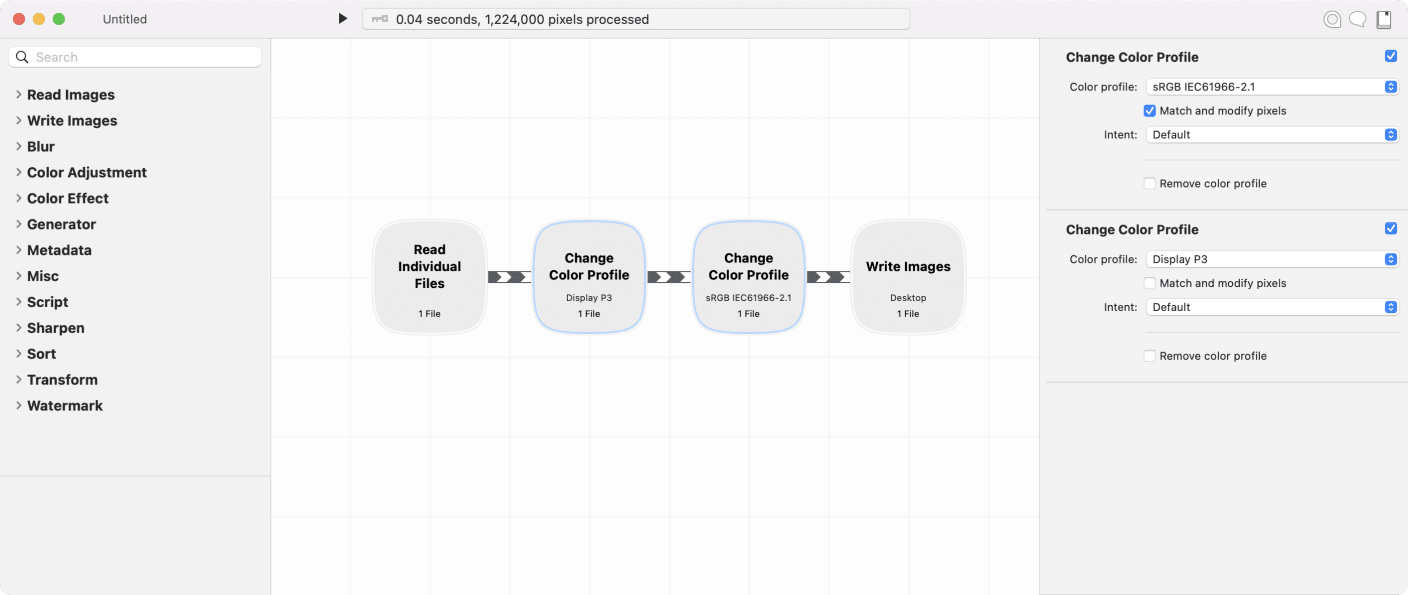
Assign
- Use “Change Color Profile” node
- chose your display color profile
- leave intent on default
Convert
- Use “Change Color Profile” node
- chose sRGB or P3
- check “match and modify pixels”
- leave intent on default
Photoshop

Assign
- go to edit / assign profile in the main menu
- select profile option
- select a profile that matches your monitor
Convert
- go to file / “save for web” or “export as”
- Check convert to sRGB in the dialogue
ImageMagick
Command line tool for processing images. https://imagemagick.org/
This is the most complicated but also the quickest method. I would only recommend this if you’re comfortable with developer tools. It uses the command line to process images and you can combine multiple steps into a single command.
You’ll need to know the file paths to the color profiles on your computer for this to work or you can download profiles from color.org.
On the mac, color profiles live here:
/Library/ColorSync/Profiles
Assign
With ImageMagick assign only happens if a profile doesn’t already exist. So if you want to assign only, you need to remove current profiles with the +profile command. The wild card “*” will remove all profiles. We don’t need that here since Blender doesn’t assign a color profile but here it is just in case.
magick input.jpg +profile "*" output.jpg
Here’s the command to add a profile:
magick input.jpg -profile DisplayP3-profile.icc output.jpg
Convert
Since we assigned the display color profile in the previous step, this time the process will convert to the new profile.
magick input.jpg -profile srgb-profile.icc output.jpg
Altogether Now
A one line that does everything above
magick input.jpg +profile "*" -profile DisplayP3-profile.icc -profile srgb-profile.icc output.jpg
Once more with file paths to mac color profiles
magick input.jpg +profile "*" -profile /Library/ColorSync/Profiles/Displays/Color\ LCD-37D8832A-2D66-02CA-B9F7-8F30A301B230.icc -profile /Library/Application\ Support/Adobe/Color/Profiles/Recommended/sRGB\ Color\ Space\ Profile.icm output.jpg
Further Reading
If you’d like to learn more about digital color management or how color works in general, I highly recommend these articles on Bjango.com:
https://bjango.com/articles/colourmanagementgamut/
https://bjango.com/articles/colourmanagementgamma/
https://bjango.com/articles/colourmanagementsettings/
You can also checkout this wonderful course on how Pixar Artists work (also mentioned by Bjango).
https://www.khanacademy.org/computing/pixar/color
Sources
https://bjango.com/articles/colourmanagementsettings/
https://blender.stackexchange.com/questions/183176/color-issue-when-save-my-render